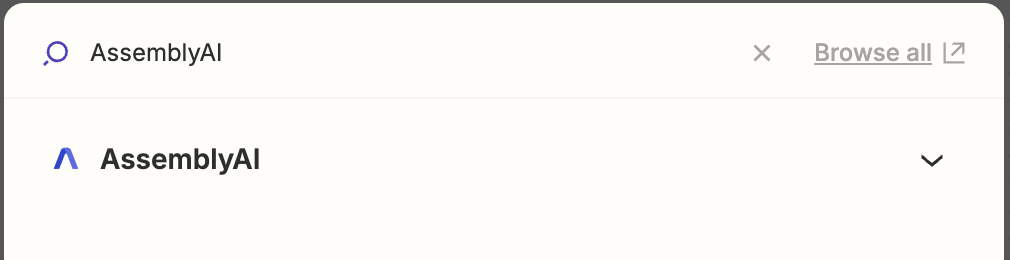Zapier Integration with AssemblyAI
Zapier is a workflow automation tool that lets you integrate various services together without requiring coding knowledge. You can use our AI models to process audio data by transcribing it with speech recognition models and analyzing it with speech understanding models. You can supply audio to the AssemblyAI app and connect the output of our models to other services in your Zaps.
Quickstart
Next, configure the action. In the App & event tab, select Transcribe for the Event dropdown, then click Continue.
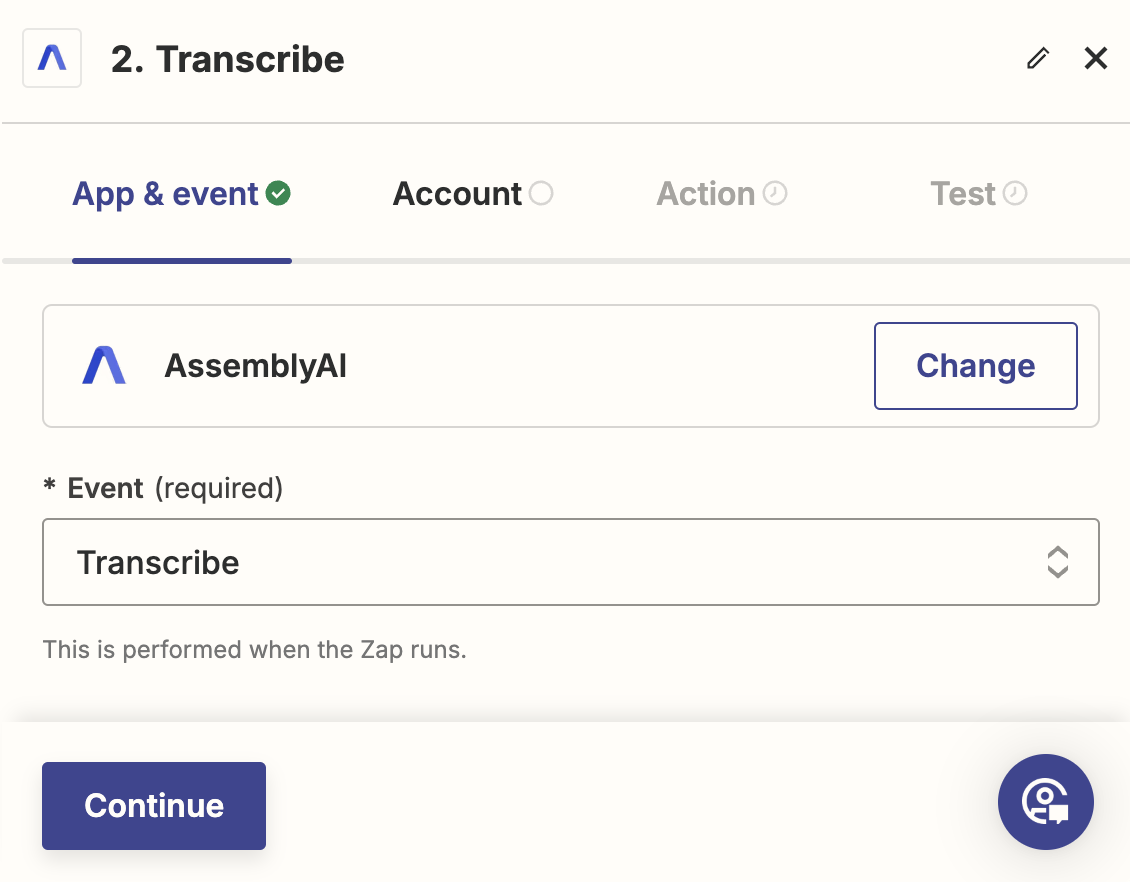
Then, in the Account tab, click Sign in which will open a separate window. In the window, enter your AssemblyAI API key in API Key field, and click Yes, Continue to AssemblyAI. Back in the Zap editor, click Continue.

In the Action tab, enter the URL of the audio or video file you want to transcribe in the Audio URL field. The URL has to be publicly accessible. Click Continue.
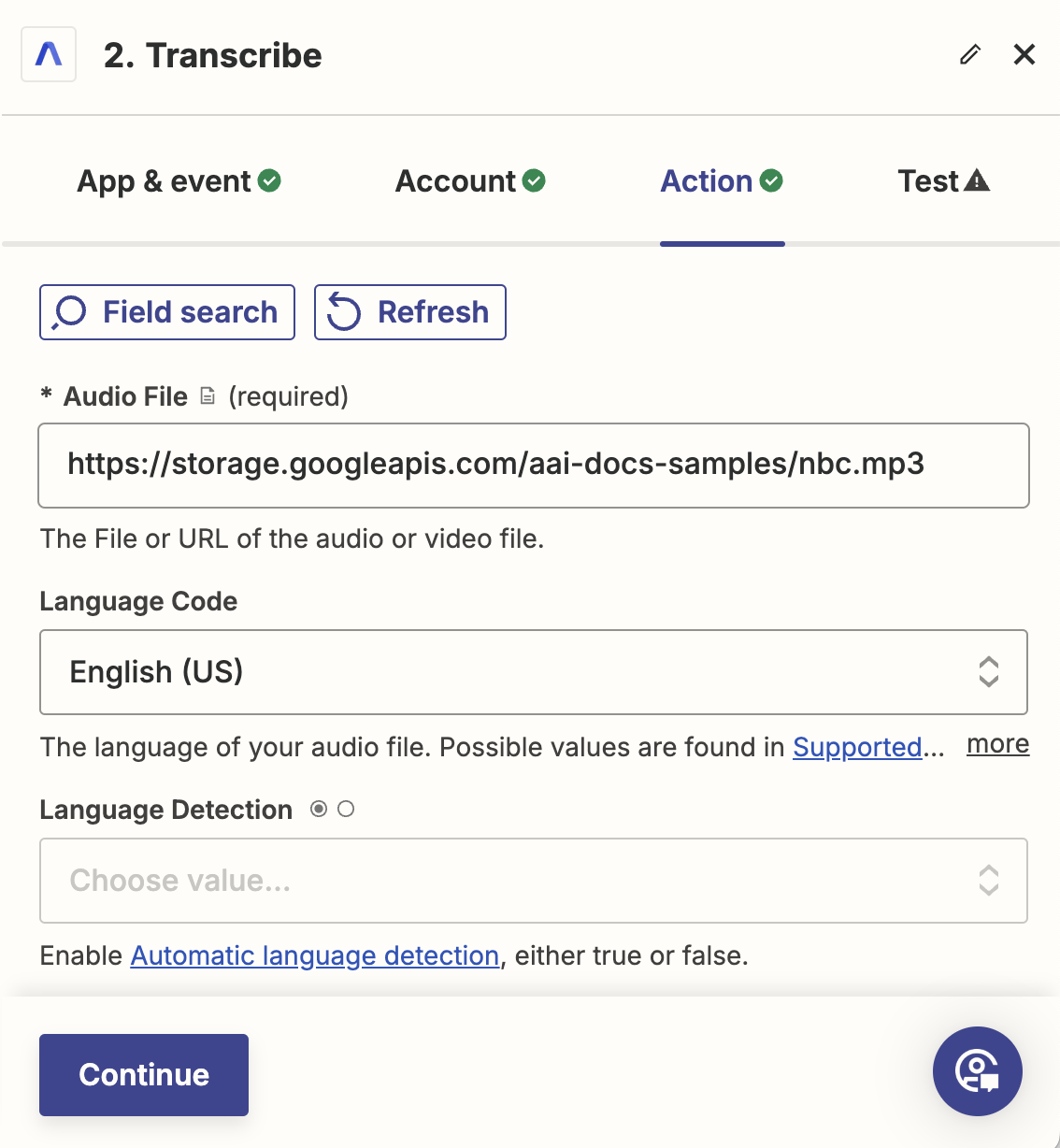
Finally, you can test the action. You can use all the fields returned by the action in subsequent steps.
All AssemblyAI actions return sample data during testing instead of running the action. This makes it easier to build your Zaps, however, you have to test using normal Zap runs to verify everything is working correctly. Learn more about why we return sample data during testing below.
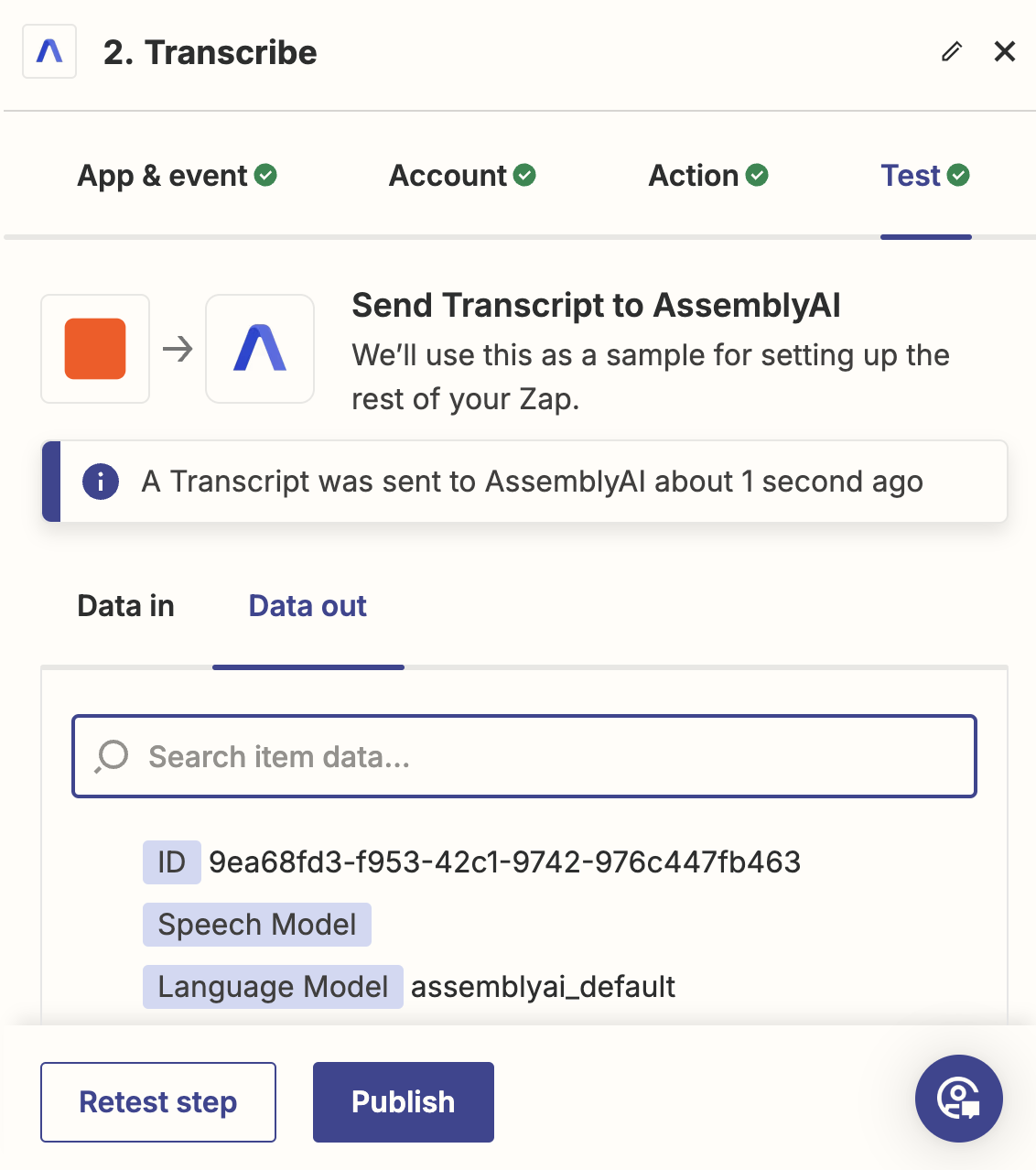
Zapier Actions
Transcribe
Transcribe an audio file and wait until the transcript has completed or failed.
Configure the Audio URL field with the URL of the audio file you want to transcribe.
The Audio URL must be accessible by AssemblyAI’s servers.
If you don’t want to wait until the transcript is ready, change the Wait until Transcript is Ready parameter to False.
Get Transcript
Retrieves a transcript by its ID.
Get Transcript Subtitles
Export the transcript as SRT or VTT subtitles.
Get Transcript Sentences
Retrieve the sentences of the transcript by its ID.
Get Transcript Paragraphs
Retrieve the paragraphs of the transcript by its ID.
Get Transcript Redacted Audio Result
Get the result of the redacted audio model.
Testing with sample data
A transcript goes through multiple phases to transcribe audio, reflected by different statuses.
The initial status is queued, immediately followed by processing, and the final status is either completed or error.
During a normal Zap run, the Transcribe event will wait until the transcript status is completed, and throw an error if the status is error.
Unfortunately, this is not the case during testing.
Because of a Zapier platform limitation, during testing, the Transcribe event will return a transcript with the queued status.
A transcript that does not have the completed status cannot be used in subsequent tests.
This way you can easily test using sample data, but you still have to use normal Zap runs to verify the end-to-end functionality.
Additional resources
You can learn more about using Zapier with AssemblyAI in these resources: