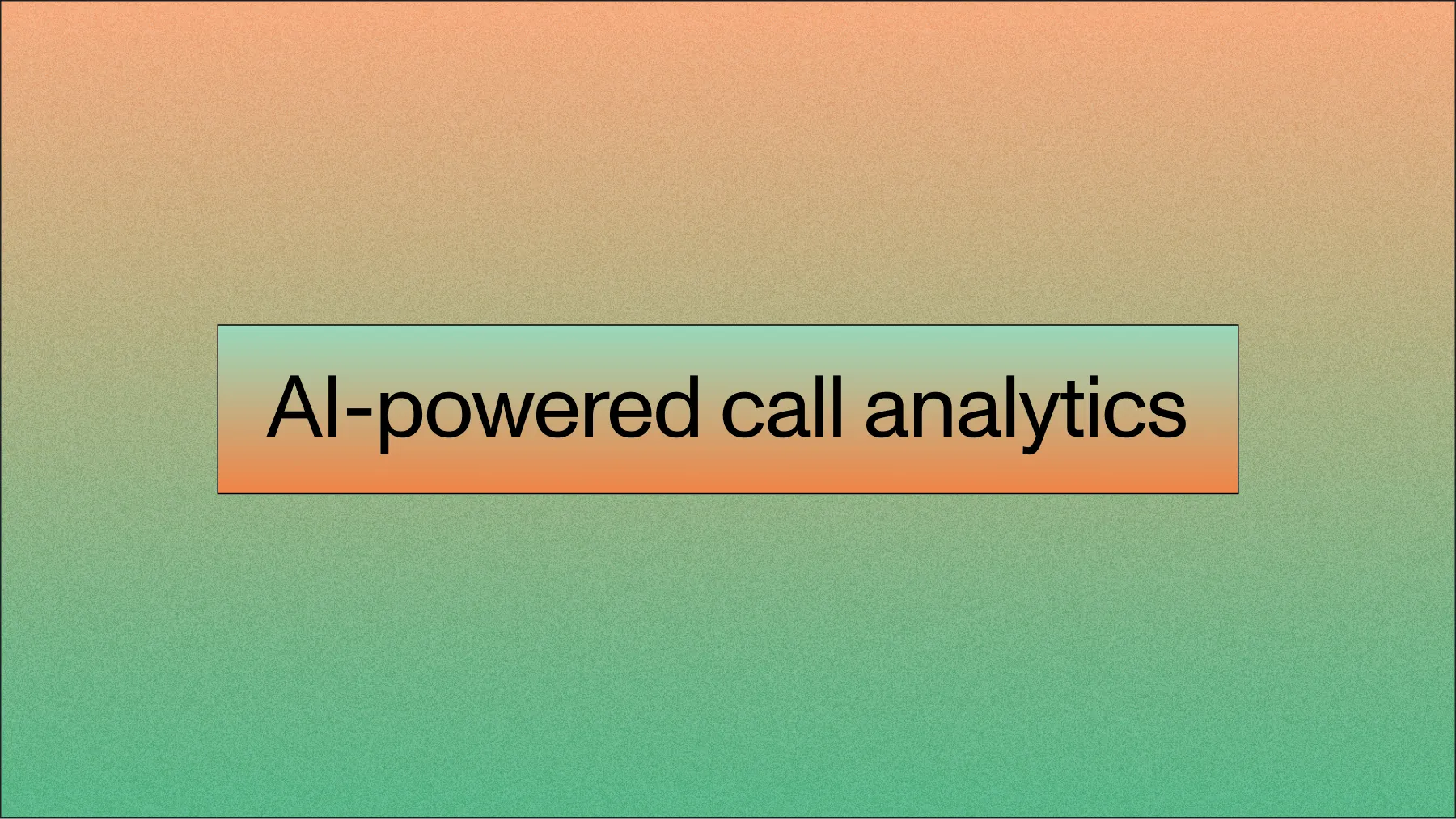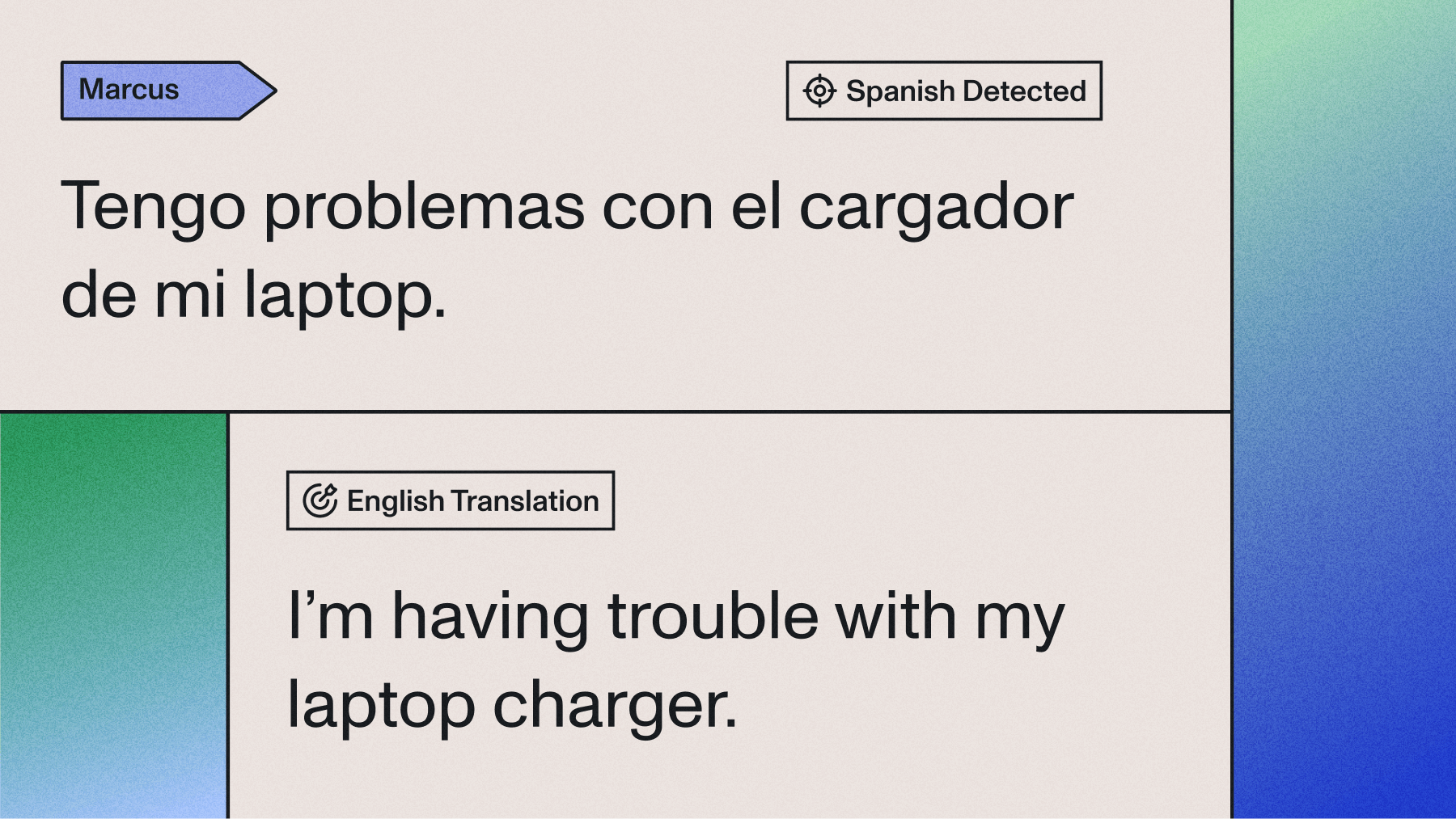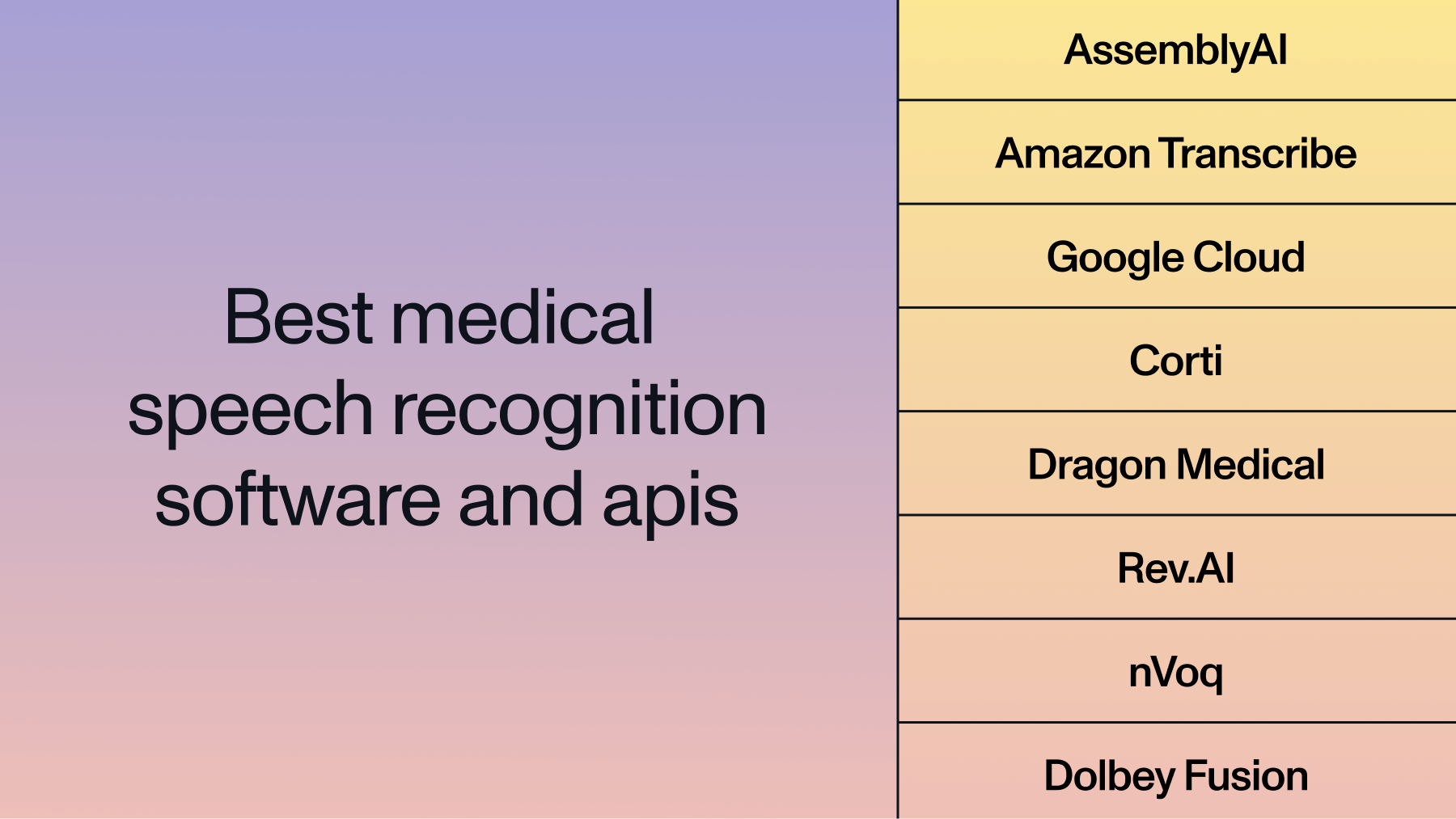Build a call center analytics pipeline in Python with AssemblyAI
Learn to build a Python call center analytics pipeline using AssemblyAI's Speech AI. Automatically transcribe audio, identify speakers, analyze sentiment, and create data visualizations from call recordings.

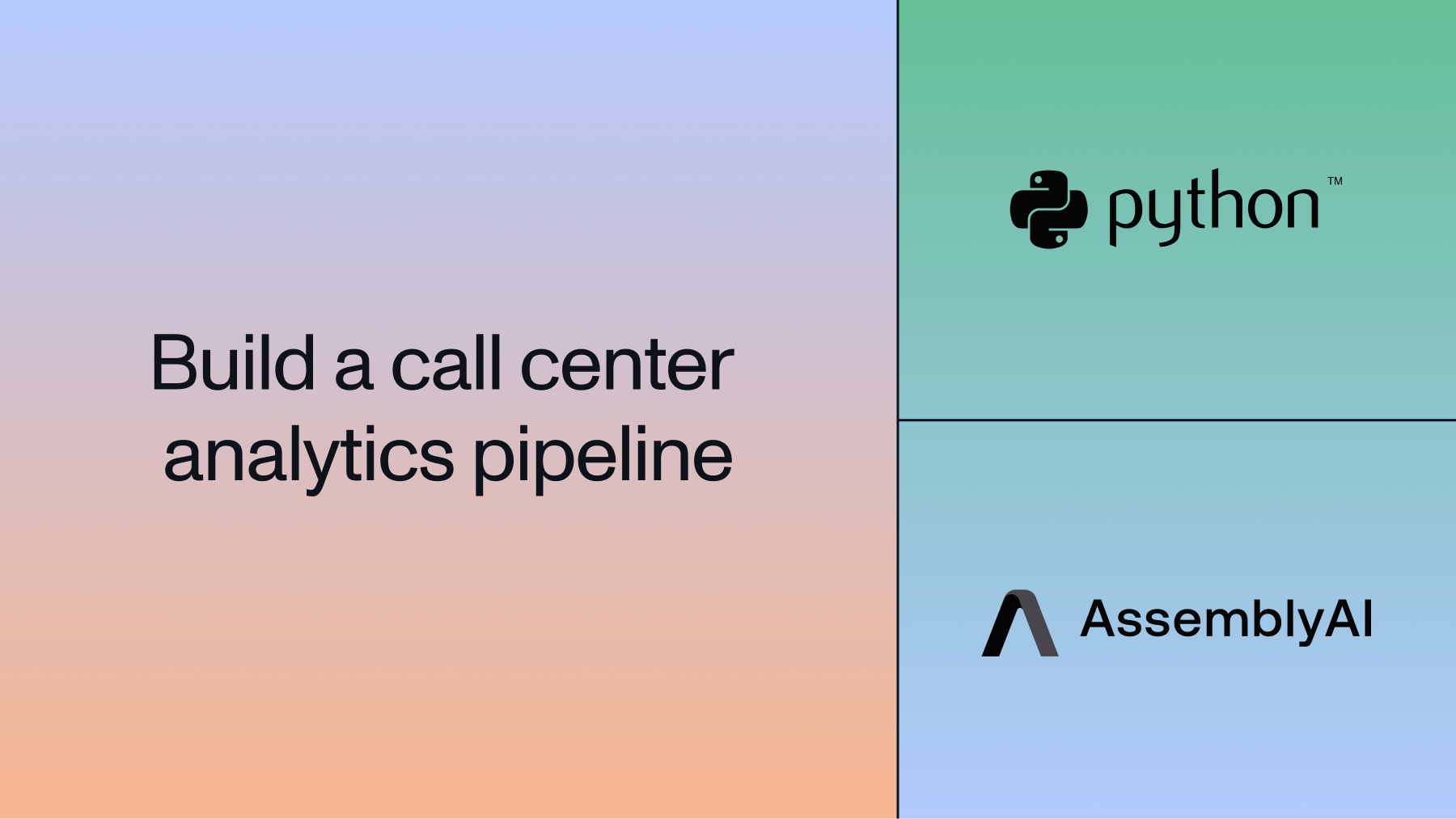

Call centers generate thousands of hours of audio daily, but most valuable information remains locked in unstructured recordings. Speech AI transforms these conversations into actionable insights—revealing customer sentiment patterns, identifying common issues, and improving agent performance.
In this tutorial, you'll build a complete call center analytics pipeline that automatically transcribes audio recordings, identifies speakers, analyzes sentiment, and creates compelling data visualizations. We'll use AssemblyAI's Speech AI models to handle the complex audio processing, then structure and visualize the results using Python.
What you'll build
By the end of this guide, you'll have a working system that can:
- Transcribe call center recordings with speaker diarization
- Map generic speaker labels to actual names using AI
- Perform sentiment analysis on each conversation segment
- Generate interactive heatmap visualizations showing sentiment patterns
- Export structured data for further analysis
The complete workflow transforms raw audio into structured insights that call center managers can actually use to improve operations.
Prerequisites and setup
Before diving into the code, you'll need to set up your development environment and get the necessary API credentials.
System requirements
- Python 3.7 or higher
- Jupyter notebook environment (Google Colab recommended)
- Internet connection for API calls
Get your AssemblyAI API key
New users receive $50 in free credits, covering this tutorial and initial experimentation.
- Visit the AssemblyAI dashboard and create a free account
- Navigate to the API Keys section in the left sidebar
- Click Create new API key and give it a descriptive name
- Copy the generated API key—you'll need this in the next step
Store this key securely since you'll be using it throughout the tutorial.
Clone the GitHub repository
The tutorial uses sample audio files and a complete Jupyter notebook from the official repository:
git clone https://github.com/dataprofessor/assemblyai
cd assemblyai
The repository contains:
- 04-call-center-analytics.ipynb - The main tutorial notebook
- Sample audio files for testing
- Additional examples and utilities
If you prefer working directly in Google Colab, you can download the notebook file and upload it to your Colab environment.
Install required dependencies
The tutorial primarily uses AssemblyAI's Python SDK, with most other libraries already available in standard Python environments:
pip install assemblyai
Additional libraries we'll use (typically pre-installed in Jupyter environments):
- pandas - Data manipulation and analysis
- altair - Data visualization
- spacy - Natural language processing
- IPython - Audio playback widgets
Setting up the analytics pipeline
Now that your environment is ready, let's build the analytics pipeline step by step.
Configure API authentication
First, set up secure access to your AssemblyAI API key. In Google Colab, use the secrets manager to store your credentials safely:
import assemblyai as aai
from google.colab import userdata
# Load API key from Colab secrets
aai_key = userdata.get('AI_KEY')
aai.settings.api_key = aai_key
For local development, set the API key directly (use environment variables in production):
import assemblyai as aai
aai.settings.api_key = "your_api_key_here"Load and preview the audio data
The sample audio file contains a realistic call center conversation between a customer service agent and a satisfied customer. This gives us both positive and neutral sentiment data to work with:
from IPython.display import display, Audio
# Load audio file from the repository
audio_input = "https://github.com/dataprofessor/assemblyai/raw/main/call-center
.wav"
# Hear the audio
display(Audio(audio_input))
The conversation features Sarah (customer service agent) speaking with Michael Johnson (satisfied electric vehicle owner) providing positive feedback about his purchase experience.
Configure transcription parameters
AssemblyAI's transcription service offers several advanced features beyond basic speech-to-text. For call center analytics, we need speaker diarization (speaker labels) and sentiment analysis:
config = aai.TranscriptionConfig(
speaker_labels=True,
sentiment_analysis=True
)
These configuration options enable the AI models to automatically detect speaker changes and analyze the emotional tone of each conversation segment.
Transcribing and processing the audio
Perform the transcription
With the configuration set, we can now transcribe the audio file. AssemblyAI's AI models handle complex audio processing automatically, with transcription typically completing in under 45 seconds:
transcriber = aai.Transcriber()
transcript = transcriber.transcribe(audio_input, config=config)
# Check transcription status
print(f"Call duration: {transcript.audio_duration} seconds")
print(f"Total words: {len(transcript.words)}")
The transcript object contains rich metadata including word-level timestamps, confidence scores, and speaker labels.
Process the transcript with speaker labels
The initial transcription labels speakers generically as "A" and "B".
text_with_speaker_labels = ""
for utt in transcript.utterances:
text_with_speaker_labels += f"Speaker {utt.speaker}:
{utt.text}\n"
print(text_with_speaker_labels)Map speakers to real names
Rather than using generic speaker labels, we can use AssemblyAI's LeMUR framework to automatically identify speakers from the conversation content:
unique_speakers = set(utterance.speaker for utterance in
transcript.utterances)
questions = []
for speaker in unique_speakers:
questions.append(
aai.LemurQuestion(
question=f"Who is speaker {speaker}?",
answer_format=" ")
)
result = aai.Lemur().question(
questions,
input_text=text_with_speaker_labels,
final_model=aai.LemurModel.claude_sonnet_4_20250514,
context="Your task is to infer the speaker's name from the
speaker-labelled transcript"
)
print(result.response)
This approach automatically extracts speaker names from the conversation context, making the system more robust and requiring less manual configuration.
Create speaker mapping
Once we've identified the speakers, create a mapping dictionary to replace generic labels with actual names:
import re
speaker_mapping = {}
for qa_response in result.response:
pattern = r"Who is speaker (\w)\?"
match = re.search(pattern, qa_response.question)
if match and match.group(1) not in speaker_mapping.keys():
speaker_mapping.update({match.group(1):
qa_response.answer})
for utterance in transcript.utterances:
speaker_name = speaker_mapping[utterance.speaker]
print(f"{speaker_name}: {utterance.text}...")
This creates a clean, readable conversation format with proper speaker identification.
Performing sentiment analysis
Extract sentiment data
AssemblyAI's sentiment analysis runs automatically when enabled in the configuration. Results provide sentence-level sentiment analysis:
# Access sentiment analysis results
sentiment_results = transcript.sentiment_analysis
# Preview sentiment data structure
for i, result in enumerate(sentiment_results[:3]):
print(f"Segment {i+1}:")
print(f" Speaker: {speaker_mapping.get(result.speaker,
result.speaker)}")
print(f" Text: {result.text}")
print(f" Sentiment: {result.sentiment}")
print(f" Confidence: {result.confidence:.2f}")
print()
Each segment includes the speaker, text content, sentiment classification (positive/neutral/negative), and a confidence score for the analysis.
Structure data for analysis
Convert the sentiment results into a structured format that's easier to analyze and visualize:
import pandas as pd
# Create structured dataframe
sentiment_data = []
for result in sentiment_results:
sentiment_data.append({
'speaker': speaker_mapping.get(result.speaker,
result.speaker),
'text': result.text,
'sentiment': result.sentiment,
'confidence': result.confidence
})
df = pd.DataFrame(sentiment_data)
print(f"Created dataframe with {len(df)} conversation segments")
print(df['sentiment'].value_counts())
This DataFrame structure makes it easy to perform aggregate analysis and create visualizations.
Creating data visualizations
Generate sentiment overview heatmap
Now, let's analyze the sentiment of the transcript and we can do that using the sentiment_analysis method. To use it, you can append it to the transcript like so:
transcript.sentiment_analysis
# Create a DataFrame of Speaker and Sentiment
data = []
index_value = 0 # Initialize an index counter
for sentiment in transcript.sentiment_analysis:
# speaker = sentiment.speaker
speaker = speaker_mapping[sentiment.speaker] # Applies our
speaker mapping
sentiment_value = sentiment.sentiment.value
text = sentiment.text
data.append({'speaker': speaker, 'sentiment':
sentiment_value, 'text': text, 'index': index_value})
index_value += 1 # Increment the index
df = pd.DataFrame(data)
Here, we'll count the occurrences of each speaker-sentiment combination
# Count the occurrences of each speaker-sentiment combination
import altair as alt
heatmap_data = df.groupby(['speaker', 'sentiment']).size().reset_index(name='count')
font_size = 14
# Create the base chart
base = alt.Chart(heatmap_data).encode(
x=alt.X('speaker', axis=alt.Axis(title='Speaker', titleFontSize=font_size, labelFontSize=font_size)),
y=alt.Y('sentiment', axis=alt.Axis(title='Sentiment', titleFontSize=font_size, labelFontSize=font_size))
)
# Create the heatmap rectangles
heatmap = base.mark_rect().encode(
color=alt.Color('count', title='Count', scale=alt.Scale(range='heatmap')),
tooltip=['speaker', 'sentiment', 'count']
)
# Add the text labels
text = base.mark_text(fontSize=font_size, fontWeight='bold').encode(
text=alt.Text('count'),
color=alt.condition(
alt.datum.count > heatmap_data['count'].max() / 2, # Adjust the
threshold as needed
alt.value('white'),
alt.value('black')
)
)
# Combine the heatmap and text
chart = (heatmap + text).properties(
# title='Sentiment by Speaker',
width=300,
height=300
).interactive()
Once we have the structured data, we'll generate a heatmap showing the sentiment occurence as a function of the speakers.
chart
This heatmap provides a quick overview of conversation dynamics, showing how much positive, neutral, or negative sentiment each speaker expressed.
Heatmap of Sentiment Analysis
For deeper analysis, we can zoom into the individual sentences and see the sentiment for sequences of words as spoken in the transcript.
font_size = 12
# Define the color scale for sentiment
sentiment_colors = {
'POSITIVE': '#4CAF50', # Green
'NEUTRAL': '#9E9E9E', # Gray
'NEGATIVE': '#F44336' # Red
}
# Create the base chart
base = alt.Chart(df).encode(
x=alt.X('speaker:N', axis=alt.Axis(title='Speaker',
titleFontSize=font_size, labelFontSize=font_size)),
y=alt.Y('index:O', axis=alt.Axis(title=None, labels=False))
# Use 'index' for Y-axis, hide labels
)
# Create the heatmap rectangles with black stroke (border)
heatmap = base.mark_rect(stroke='black').encode(
color=alt.Color('sentiment:N', scale=alt.Scale(domain=list(sentiment_colors.keys()), range=list(sentiment_colors.values())),
legend=alt.Legend(orient='bottom')), # Move
legend to the bottom
tooltip=['speaker:N', 'sentiment:N', 'text:N']
).properties(
width=200, # Reduced width for the heatmap
height=df.shape[0] * 20 # Adjust height based on the number
of rows
)
# Add the text column to the left of the chart and hide its y-axis
text_right = alt.Chart(df).mark_text(align='left',
baseline='middle', dx=5).encode(
y=alt.Y('index:O', axis=None), # Remove y-axis from text
text=alt.Text('text:N'),
color=alt.value('black')
).properties(
width=10, # Adjust width for the text column
height=df.shape[0] * 20 # Ensure consistent height
)
# Combine the heatmap and the text
chart = alt.concat(
heatmap,
text_right
).properties(
# title='Call Center Data Visualization',
).configure_axis(
labelFontSize=font_size,
titleFontSize=font_size
).configure_view(
strokeOpacity=0
#strokeWidth=1, # Add a border to the entire view
#stroke='black' # Make the border black
).interactive()
chartKey takeaways
Speech AI transforms unstructured call center audio into actionable business intelligence. The complete pipeline automatically handles transcription, speaker identification, sentiment analysis, and visualization—tasks that would require significant manual effort otherwise.
The approach scales effectively from individual call analysis to enterprise-wide conversation intelligence systems. AssemblyAI's AI models handle complex audio processing challenges, letting you focus on extracting business value from structured results.
Whether you're analyzing customer satisfaction trends, monitoring agent performance, or identifying common support issues, this foundation provides the technical framework to build more sophisticated call center analytics systems. The complete code and sample files are available in the GitHub repository. Start building with $50 in free credits for new accounts.
Lorem ipsum dolor sit amet, consectetur adipiscing elit, sed do eiusmod tempor incididunt ut labore et dolore magna aliqua. Ut enim ad minim veniam, quis nostrud exercitation ullamco laboris nisi ut aliquip ex ea commodo consequat. Duis aute irure dolor in reprehenderit in voluptate velit esse cillum dolore eu fugiat nulla pariatur.