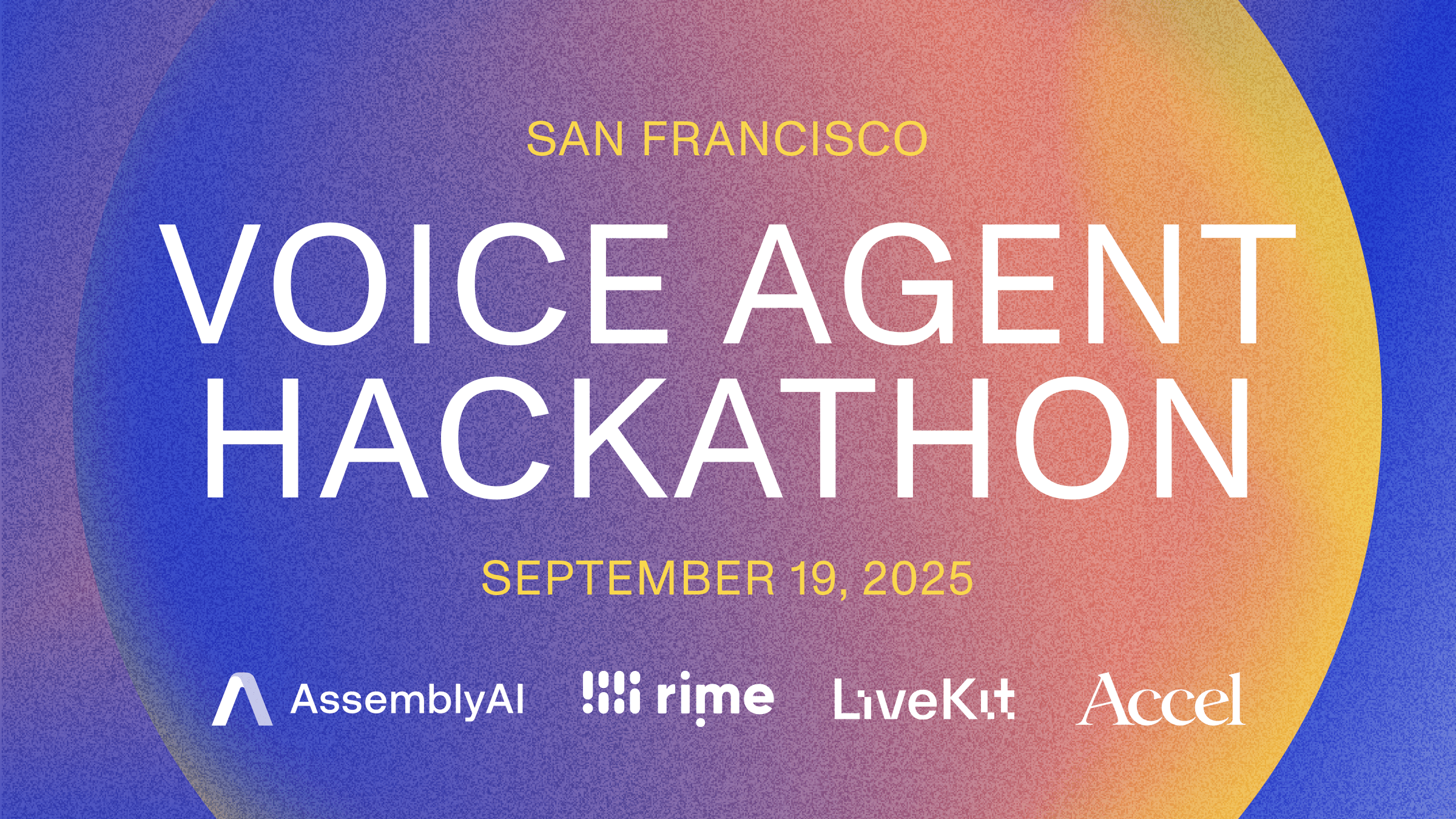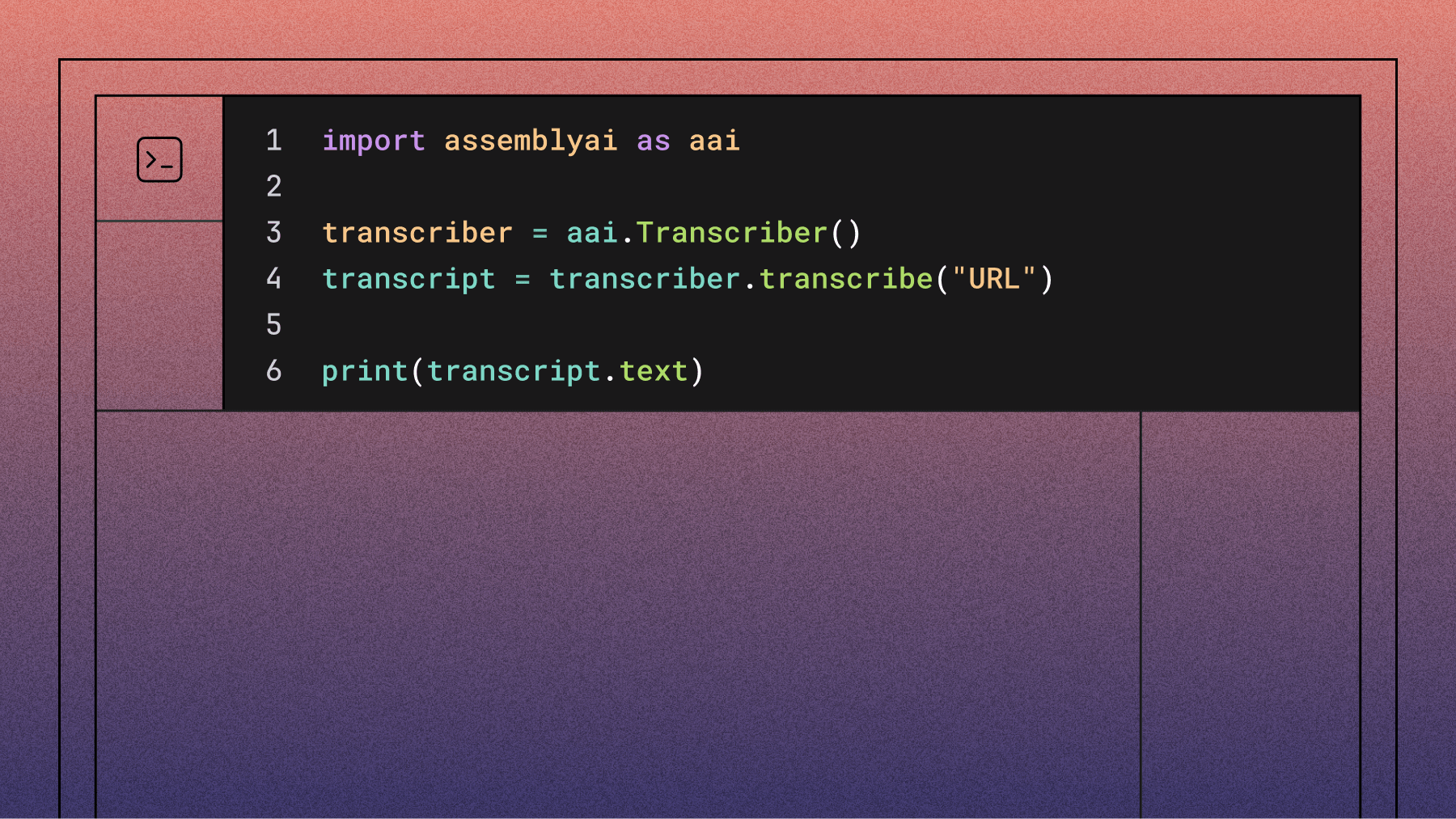How to Get YouTube Video Transcripts
Learn how to automatically get YouTube video transcripts using Python. This tutorial covers 2 methods using yt-dlp and AssemblyAI for easy transcription.

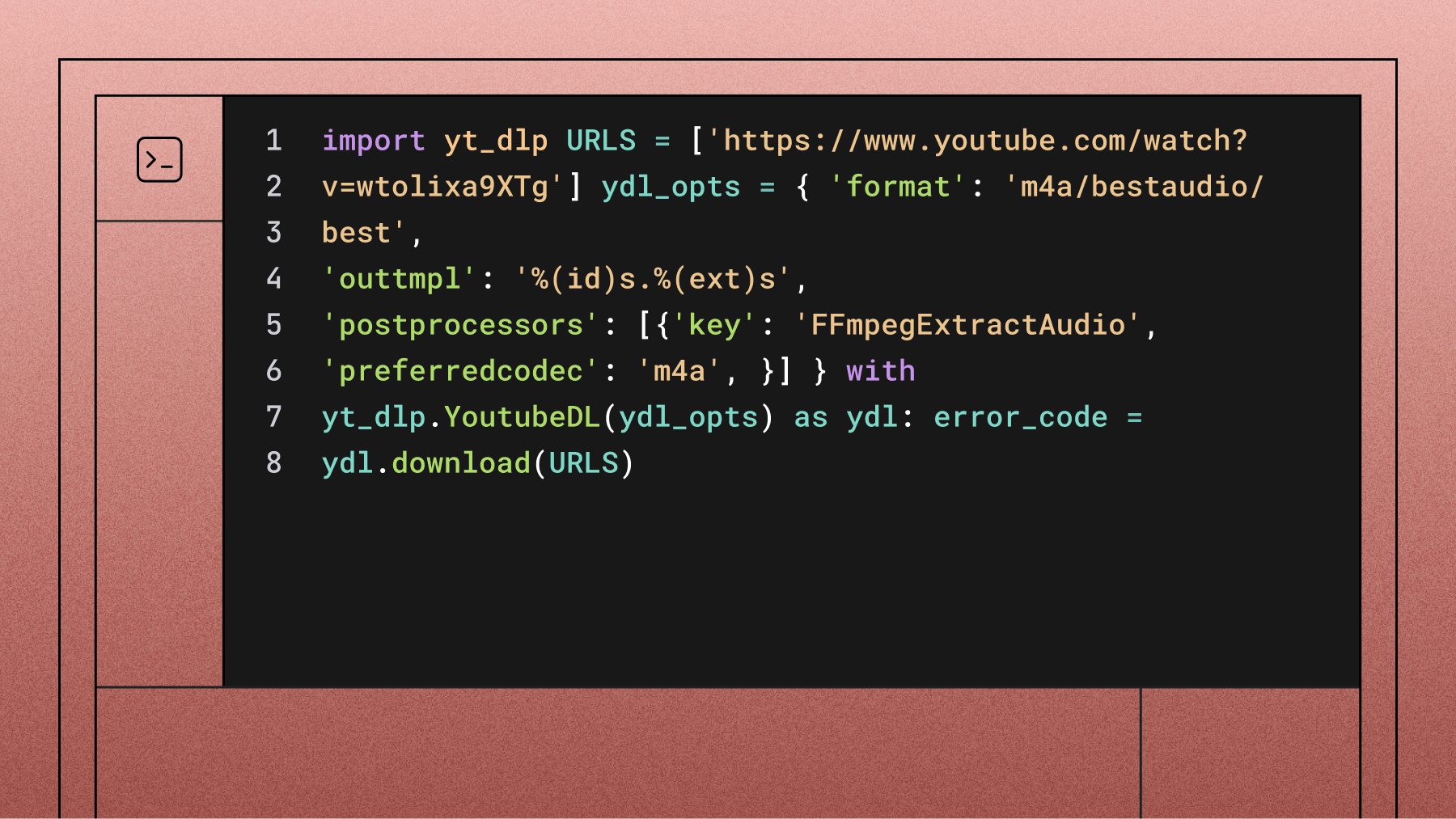

Learn how to get the transcript of a YouTube video with this easy-to-follow Python tutorial. We'll use yt-dlp to download YouTube videos, and automatically transcribe them with AssemblyAI.
In this guide, we'll show you how to get YouTube video transcripts automatically using Python. This comes in handy, for example, if you need to take notes from a video lecture. Getting YouTube transcripts is a two-part process. First, we use the yt-dlp library to download YouTube videos and then transcribe them with the AssemblyAI API.
yt-dlp is a fork of the popular youtube-dl library but with additional features and fixes. It is better maintained and preferred over youtube-dl nowadays.
AssemblyAI's API allows us to easily get transcripts for both local and remote audio files. Therefore, to get YouTube transcripts, we must either download the YouTube video locally or extract its publicly accessible URL.
In this guide we'll show two different approaches:
- Option 1: Download YouTube videos via the CLI
- Option 2: Download YouTube videos via Python code
Let's get started.
Prerequisites to get YouTube transcripts
We will use the following dependencies to complete this tutorial:
- The AssemblyAI Python SDK
- An AssemblyAI API key, which can be copied from the AssemblyAI dashboard
- The yt-dlp library
- ffmpeg and ffprobe
All code in this blog post is also available in our cookbooks on our documentation page.
Project setup
Make sure that you have Python 3.8 or newer already installed on your system and create a new folder for your project. Then, navigate to your project directory in your terminal and create a new virtual environment:
# Mac/Linux:
python3 -m venv venv
. venv/bin/activate
# Windows:
python -m venv venv
.\venv\Scripts\activate.bat
Install yt-dlp and the AssemblyAI Python package.
pip install -U yt-dlp assemblyai
Set your AssemblyAI API key as an environment variable named ASSEMBLYAI_API_KEY. You can get a free API key here.
# Mac/Linux:
export ASSEMBLYAI_API_KEY=<YOUR_KEY>
# Windows:
set ASSEMBLYAI_API_KEY=<YOUR_KEY>
Lastly, ffmpeg and ffprobe are required. FFmpeg is an open-source and free software for handling, video, audio, and other multimedia files. We'll be using this in conjunction with yt-dlp to convert the video we download into an audio file. (Note: The transcription may work without FFmpeg, but the installation is strongly recommended so you get a correct audio file on your machine.)
On Mac, you can easily install it with homebrew (brew install ffmpeg) and on Linux with apt install ffmpeg, but for all operating systems you can also install it by downloading the executables:
- Visit the official FFmpeg download page and select the packages or executables for your operating system. Then download the latest versions of ffmpeg and ffprobe.
- Unzip the downloaded file and you'll see executable files. Move the executable files of ffmpeg and ffprobe to a directory of your choice and make a note of the directory path.
- Add the directory to your PATH variable. For example, if the FFmpeg binary is in /Users/test/local, type: export PATH=$PATH:/Users/test/local.
Option 1: Download YouTube videos via the CLI
In this approach, we download the YouTube video via the command line and then transcribe it via the AssemblyAI API. We use the following video here:
To download it, use the yt-dlp command with the following options:
- -f m4a/bestaudio: The format should be the best audio version in m4a format.
- -o "%(id)s.%(ext)s": The output name should be the id followed by the extension. In this example, the video gets saved to "wtolixa9XTg.m4a".
- wtolixa9XTg: the id of the video.
This is the complete command to download the video:
yt-dlp -f m4a/bestaudio -o "%(id)s.%(ext)s" wtolixa9XTg
Next, set up the AssemblyAI SDK and transcribe the file. Make sure that the path you pass to the transcribe() function corresponds to the saved filename.
import assemblyai as aai
# If the API key is not set as an environment variable named
# ASSEMBLYAI_API_KEY, you can also set it like this:
# aai.settings.api_key = "YOUR_API_KEY"
transcriber = aai.Transcriber()
transcript = transcriber.transcribe("wtolixa9XTg.m4a")
print(transcript.text)
After the transcription has finished, you can access the transcribed text through the transcript.text attribute. That's how easy it is to transcribe a file with AssemblyAI!
Option 2: Download YouTube videos via Python code
In this approach, we download the video with a Python script instead of the command line.
You can download the file with the following code that utilizes yt-dlp:
import yt_dlp
URLS = ['https://www.youtube.com/watch?v=wtolixa9XTg']
ydl_opts = {
'format': 'm4a/bestaudio/best', # The best audio version in
m4a format
'outtmpl': '%(id)s.%(ext)s', # The output name should be
the id followed by the extension
'postprocessors': [{ # Extract audio using ffmpeg
'key': 'FFmpegExtractAudio',
'preferredcodec': 'm4a',
}]
}
with yt_dlp.YoutubeDL(ydl_opts) as ydl:
error_code = ydl.download(URLS)
After downloading, you can again use the AssemblyAI SDK code from the previous section to transcribe the file.
(Note: If you don't have FFmpeg installed, simply remove the postprocessors key-value pair from the options. It doesn't get converted to a .m4a file correctly then, but the transcription may still work.)
Wrapping up
In this tutorial, you've learned how to download YouTube videos with yt-dlp and transcribe YouTube videos with AssemblyAI using Python. You've learned two approaches that let you download videos via the CLI or download videos via a Python script.
To learn how to use other features of AssemblyAI's API, check out some of our other blogs:
- Automatically determine video sections with AI using Python
- Key phrase detection in audio files using Python
- Automatically summarize audio and video files at scale with AI
Lorem ipsum dolor sit amet, consectetur adipiscing elit, sed do eiusmod tempor incididunt ut labore et dolore magna aliqua. Ut enim ad minim veniam, quis nostrud exercitation ullamco laboris nisi ut aliquip ex ea commodo consequat. Duis aute irure dolor in reprehenderit in voluptate velit esse cillum dolore eu fugiat nulla pariatur.